Start-up method is possible in both ways: choose the icon with the cursor from the initial menu, or pressing the white keys of the keyboard top row.



Pocket3 has DOS in a built-in ROM. But the default startup gets up in the OASYS mode. So, let's will introduce a way to transition from this state to the DOS prompt.
|
- It will start "schedule" or "to-do list" or "project sheet". Start-up method is possible in both ways: choose the icon with the cursor from the initial menu, or pressing the white keys of the keyboard top row. |
 
|
|
- When the selected software is started, you press the "shift" and "function" and the key "Z" at the same time. Since the three keys are arranged to be together at the bottom left, you may be able to also press all at the same time with one finger if the more dexterous. |
 |
As a result, it will be in DOS prompt screen.
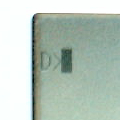
|
- Start the "AutoCom". How to start is not only possible by selecting the icon in the "communication" in the initial menu, but also possible by pressing the white keys of the keyboard top row. |
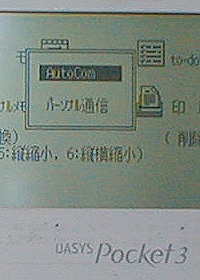 |
|
- "AutoCom" will be started. |

|
|
- When "AutoCom" start, press the "PF6" (schedule) key. |

|
As a result, it will be in DOS prompt screen.
The current directory at this time become "C" drive.

When in OASYS mode at startup, it is cumbersome to migrate to DOS mode by pressing several buttons. So, consider to be the state that immediately DOS is up When you start.
First, try to automate the selection of the "schedule", "to-do list", "project sheet" or "AutoCom". This is relatively simple, I'm getting to be in the Pocket3 auxiliary function.
- Select the "Auxiliary" from the initial menu.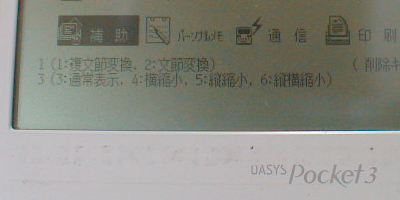

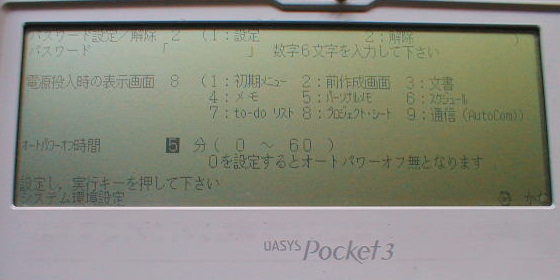
Let's the power is turned off and restart. Your specified tool to start.
Next, you will make the settings for the drive of the configuration file to use at the time of start-up.
Using the above "How to use DOS", transition to the command prompt of DOS. In this case, if the current drive is C drive, you will leave the D drive.
And, enter the following.
D>SETUP (Here you press the Return key)


Configuration setting software was launched. Here Use the arrow keys to move the cursor to the "system management", and press the Enter key.
Please confirm that "drive selection of system configuration file" is displayed on this screen has become a [D drive]. If this has become a [C drive], where by pressing the Enter key to select the [D Drive] in came out choices, and press Enter.
Next, select "System Management End", choose the "Exit" in the menu, you will be asked whether you want to save the settings. If you change the drive, let's surely "save the changed value to the system."
Now, it has come to refer to the configuration file of the D drive when DOS is started. As described above, the D drive is RAM drive, it can be rewritten as you like the configuration file. This is that's C drive, it is not possible to rewrite the configuration file, it is not able to boot directly in the DOS command prompt.
Finally, instead of the appropriate tool to boot, DOS command prompt is started directly. For this, you know if you are familiar to DOS, you need to rewrite a file called AUTOEXEC.BAT. To do this, you do the following.
D>C:\PICO\EPEDIT D:\AUTOEXEC.BAT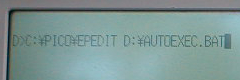
It had been displayed in various mess and screen.
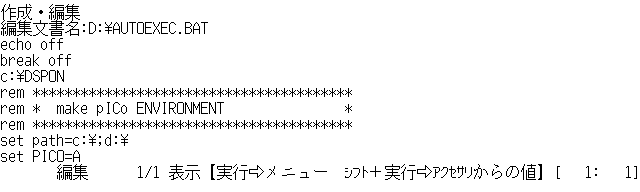
If you hold the cursor key for the down arrow, the screen will scroll up more and more.
That contains the annotations in Japanese in some places. If you're to understand the DOS, rewrites this properly, please make the appropriate environment for yourself.
The following, for those you do not know how may be changed, I wrote a simple change way. Note, the following is a minimum of change process for the DOS boot, it seems that perhaps better setting is present.
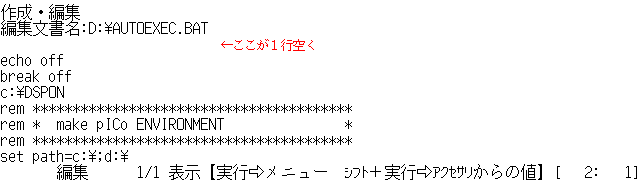

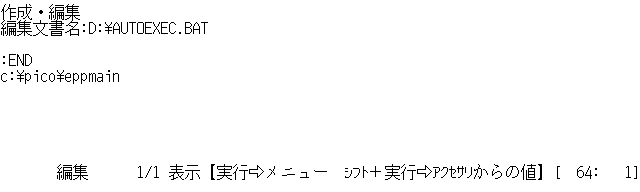
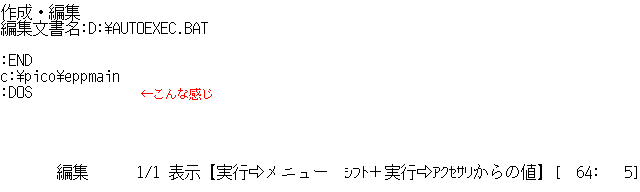
And if it does up here, and I think that came back to the DOS command line.
Now, the setting of the DOS reduction is completed.
Let's the power is turned off and restart.
DOS screen will start.
If you did not go well, let's try to challenge again
However, in this state, it is not a easy-to-use DOS environment to compliment.
AUTOEXEC.BAT is a file for setting the DOS environment. If you have knowledge of DOS, let's build your own easy-to-use environment in rewriting the file.
In addition, a method for introducing various kinds of freeware from the Main machine, please refer to Linkage of Pocket3 and Main machine.
In my case, it has become the following settings.
There is no reason that the batch file in two stages. I think that is better to rewrite the AUTOEXEC.BAT of the D drive. Because I do not want to change what already exists, I have been in two stages.